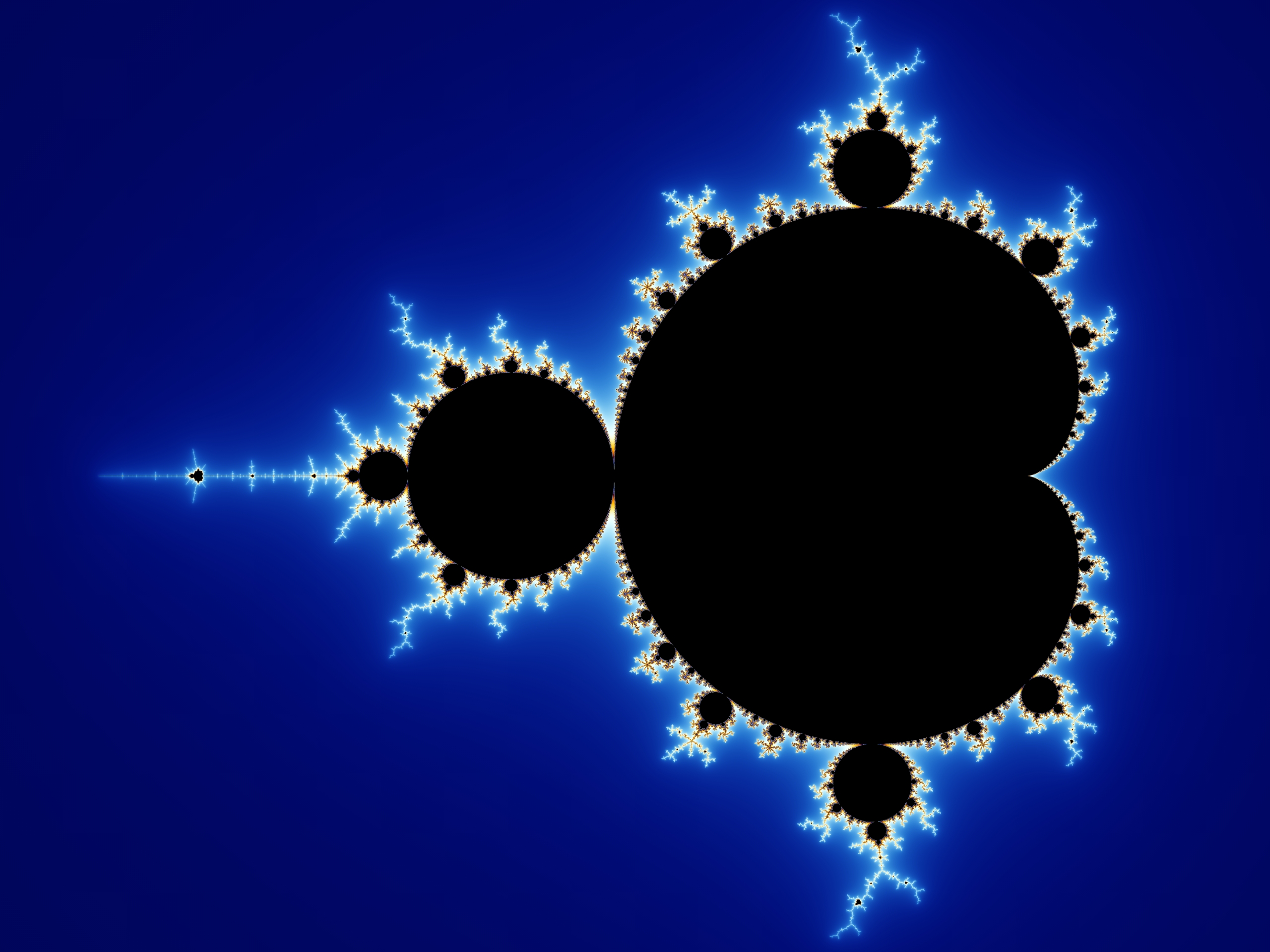Installing Java Development Kit (JDK) on Linux
About Java
Java was originally developed by Sun Microsystems, which was then incorporated into Oracle. Even today, the most common version of Java is Oracle Java, although other versions exist, like OpenJDK and IBM Java
Installation
First, decide which version of Java you wish to install. This guide will install OpenJDK and Oracle Java.
Check if Java is already installed
Run the following commands:
$ java -version
some stuff about java
If the output is NOT “Command not found”, Java is already installed and running update-alternatives will be necessary.
Installing Oracle Java
Download the tarball from Oracle’s website. Remember to accept Oracle’s policy.
Extract the package by using
$ tar xvfz jdk-version_linux-x64_bin.tar.gz
Random information about files
More random information
Some more information
Done
where version is the version of JDK that you are installing.
Installing OpenJDK
Download the tarball from OpenJDK’s website.
Extract the package by using
$ tar xvfz openjdk-version_linux-x64_bin.tar.gz
Random information about files
More random information
Some more information
Done
Running update-alternatives
If there is already a previous version of Java installed, you need to run update-alternatives in order to configure Linux to use the version you just installed. Use the following commands to configure the default version of Java,
$ update-alternatives --config java
There are 2 choices for the alternative java (providing /usr/bin/java).
Selection Path Priority Status
------------------------------------------------------------
0 /usr/lib/jvm/java-11-openjdk-amd64/bin/java #### auto mode
1 /usr/lib/jvm/java-11-openjdk-amd64/bin/java #### manual mode
* 2 /usr/lib/jvm/java-8-oracle/jre/bin/java #### manual mode
Press <enter> to keep the current choice[*], or type selection number: (enter selection number of preferred Java version)
$ update-alternatives --config javac
There are 2 choices for the alternative javac (providing /usr/bin/javac).
Selection Path Priority Status
------------------------------------------------------------
0 /usr/lib/jvm/java-11-openjdk-amd64/bin/javac #### auto mode
1 /usr/lib/jvm/java-11-openjdk-amd64/bin/javac #### manual mode
* 2 /usr/lib/jvm/java-8-oracle/bin/javac #### manual mode
Press <enter> to keep the current choice[*], or type selection number: (enter selection number of preferred Java version)
Last checks
To fully ensure that you have actually installed Java, run the following:
$ java -version
Java(TM) SE Runtime Environment (build 1.8.0_151-b12)
Java HotSpot(TM) 64-Bit Server VM (build 25.151-b12, mixed mode)
$ which java
/path/to/java
You’re done installing Java! Have fun developing Java using your preferred method.